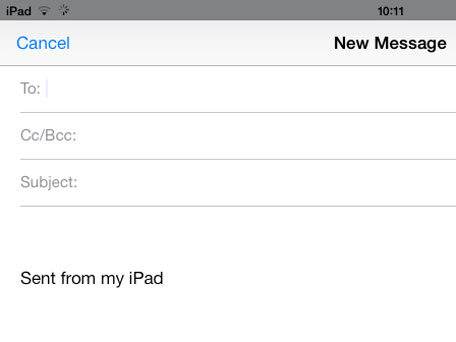Have you noticed when you send an email with your iPad you get an email signature that says ‘Sent from my iPad’. There are several different thoughts that go through people minds when they see this iPad email signature, many think you are a show off, others think you are a loser while all other Apple fans have an immediate connection with you. It’s not surprising that many people dislike this email signature, it’s the equivalent of arriving at work and leaving your Ferrari keys on the desk. I think Apple have been very brave adding in this small amount of marketing, knowing full well their customers would bear the brunt of any abuse on the subject. The question is why should Apple get the free marketing? If you’re a business man or women you should be promoting your business, if you’re a blogger you should be promoting your blog or if you’re a personal user you could promote your Facebook or twitter account in your signature. You get the idea? Promote your stuff not Apple’s. It’s surprisingly simple to change this email signature.
Open the settings menu and click Mail, Contacts, Calendars as shown in the image below.
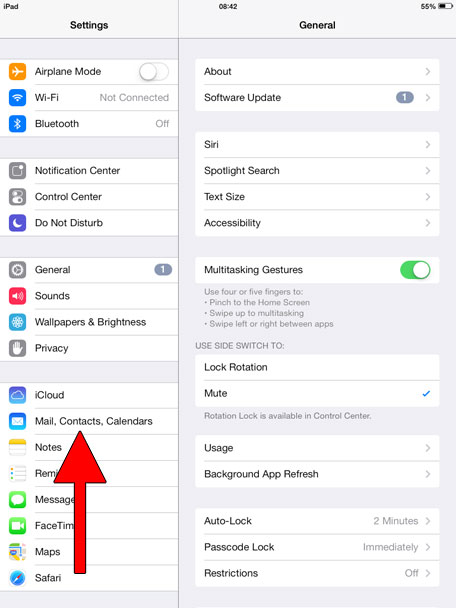
Then click signature, which is on the right-hand side of the display as shown in the image below.
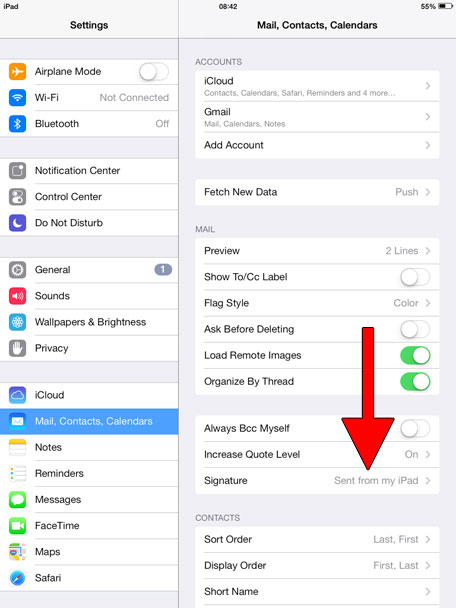
This will open the signature option, anything entered into the signature box will be displayed at the bottom of all emails sent from this device, so be careful what you enter.
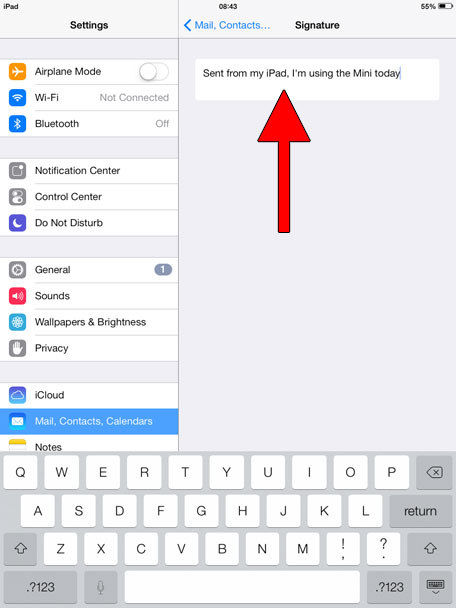
Now that you know the basics of how to set up an email signature on your iPad, you can try some more advanced email signatures. Did you know you can create a link that when clicked will automatically call you on FaceTime or Skype? Did you know you can also add images, links to Twitter, Facebook and every other website? Unfortunately Apple doesn’t make it that easy to implement, in fact we start by using a computer rather than an iPad. Open your email client, this can be Gmail, Apple Mail or even Outlook, as long as it supports writing HTML emails it will work. As you can see in the image below I have created an email using nothing but the Gmail insert image and insert link options. The web address for FaceTime is facetime://AppleId or facetime://yourPhoneNumber you can also use your email address. The Skype web address is skype:YourSkypeID?call
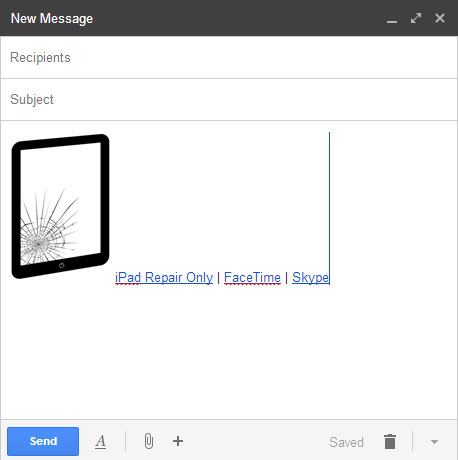
You now need send the email you have created to yourself and copy the contents of the email as shown in image below.
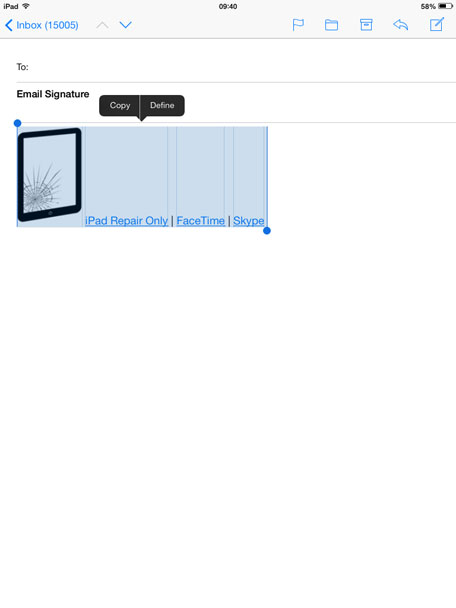
Now open the signature settings again and paste the email contents into the signature field.

When you create a new email the new HTML signature will appear.

If this is too technical and fiddly for you there are apps available to help, we recommend either Sigs or Email Signature iPad Edition.