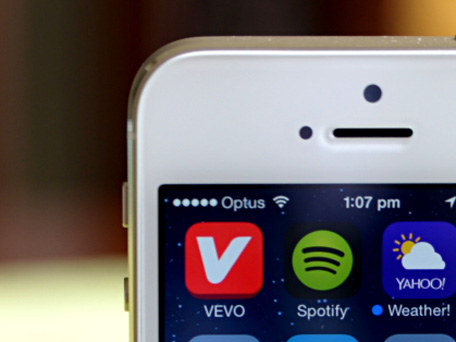Low network coverage on an iPad is a common complaint; it’s quite a wide topic and includes poor 3G and 4G coverage and signal, this article will cover a selection of issues and potential fixes. Wi-Fi issues will be covered in a future article.
Carrier Coverage
The most common issue is coverage on the iPad, is not really an issue with the iPad at all, it’s just the level of coverage the carrier provides. I’m not going to cover moving outside or to a window as I feel this is obviously a simple and free method of getting a better signal. I am going to mention the location of the 3G antenna, it runs along both sides of the front facing camera, behind the screen and covering this area with your hands can reduce the signal strength. Something else to consider is that large amour-like metal cases can also affect the signal strength. Anyway, back to carrier coverage, if you have suddenly experienced a drop in 3G or 4G signal you should check on your carrier service status page as this should report any issues in your area. You should also keep an eye on your carrier’s coverage map, this will allow you to plan which areas will have coverage when travelling. Coverage in an area doesn’t always remain consistent, it can improve as carriers add additional 3G and 4G masts but it can also be reduced by local interference, new structures and it’s not that uncommon for carriers to remove the occasional mast entirely.
The carrier’s coverage plays a huge role in your iPad connectivity experience, the carrier coverage map should be one of the first things to check when deciding to change carrier. T-Mobile’s 4G coverage isn’t as comprehensive as Verizon’s, however T-Mobile is adding customers at its fastest in years, whereas Verizon and AT&T are no longer growing like they once were, this could have a dramatic change on the level of coverage T-Mobile provides as its expands to keep up with its growing customer base. Verizon’s network may have more coverage but AT&T is faster. A recent study published by PCMag found that AT&T has the fastest 4G LTE network in the United States, although Verizon’s network was more reliable. PCMag tested all four major carriers in 30 cities, using eight identical smartphones.
So which is more important to you, coverage or speed? AT&T’s LTE network is only available in 32 cities, compared with Verizon’s LTE network of 200 cities. If you’re based in one of AT&T’s 32 cities and travel within these 32 cities then AT&T would be the better option, however if you live elsewhere or travel a lot and prefer improved reliability, Verizon may be more suitable. You can check the coverage of each using the Verizon coverage map http://www.verizonwireless.com/b2c/CoverageLocatorController?coveragetype=datacoverage4g
or the AT&T coverage map http://www.att.com/maps/wireless-coverage.html.
Software Issues
Software issues can often cause problems with the 3G and 4G on iPads and other IOS devices. The first test is to ensure you are in an area with good coverage by testing using another device. Ensure the battery is sufficiently charged and turn off Bluetooth and Wi-Fi. The iPad status bar is not always the most reliable check for coverage, open Safari and close all tabs, open a new tab and test with at least two well-known websites. The iPad cache can hold a local copy of a website so ensure it is a website you have not visited before; Googling an obscure term is a good test. If neither of the websites load, try toggling airplane mode under settings then perform the test again. If this did not work, try turning off LTE to see if this solves the problem. Some people have had success by turning off the following: Compass Calibration, Diagnostics & Usage, Genius for Apps, Location-Based iAds and Mobile Network Search, all are available under Settings – Privacy – Location Service. Disabling the PIN number often seems to restore the signal. Some apps can cause some elements of the iPad to hang, the Facebook app will often hang and causes “no service”, force quitting these apps will see the signal bars increase. Finally turning off the device, leaving for a few seconds then turning it back on may provide a solution, although this may only be temporary.
Update the iPad to the latest version of iOS but don’t perform the update using the device itself, connect it to a computer with the latest version of iTunes installed. If the update didn’t fix the problem erase all the data on the iPad and try the update again by going to General-Reset-Erase All Content and Settings. PLEASE BE AWARE THIS WILL DELETE ALL INFORMATION ON THE IPAD. Many users have reported updating to iOS6 and then iOS7 solved many of the problems.
Known Hardware Issues
The SIM card can very often cause low signal and even no signal at all on iPads and other devices. The first step is to remove the SIM card and clean it with isopropyl and a paper towel. If the problem persists it may still be the SIM card. As the SIM card is easy to replace simply contact your carrier and order the newest SIM card available, a 128K is better than 64K.
Some people have reported that on worn SIM cards the sides hit the metal on the SIM card tray which can cause interference. I find this a little hard to understand as the connectors are the only electronic part; however a replacement SIM or insulation of the tray with some tape should solve this problem.
A very common problem seems to occur after the iPad or iPhone has been in an area with no coverage for an extended period of time. When moving back into an area with coverage the device seems to stop searching for a signal and gets stuck on no service. This can also occur when moving between cells, especially when roaming outside the US and returning to the US. The normal process of resetting and restoring unfortunately doesn’t always work in this case; when it doesn’t work it is very likely caused by a manufacturing defect. The Genius at Apple will likely say it’s a battery saving feature and it is working by design, which would make it an undocumented feature and therefore a bug, don’t accept this explanation and demand a replacement device. It is extremely important that you report the problem to Apple Support http://www.apple.com/support/ as the more cases they have in their support system the more likely their quality control process will improve to prevent this in the future.
A selection of hardware repair articles are coming soon that will cover topics such as repairing the 3G antenna.