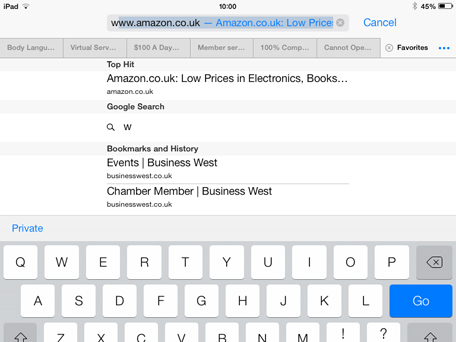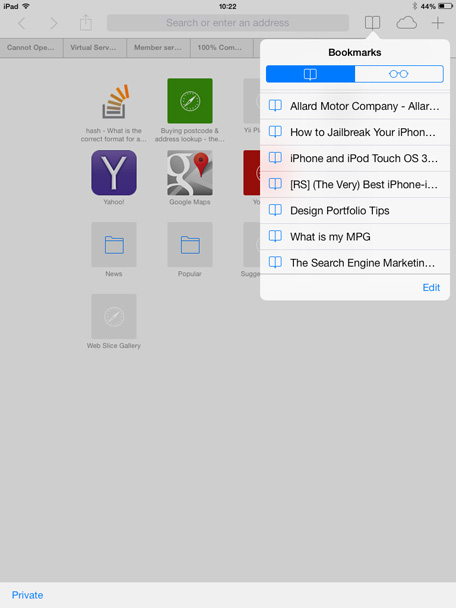If you are anything like me you probably have way too many bookmarks to scroll through, looking for that all important website that was forgotten all about months ago. Syncing multiple devices has only made the problem worse as the same list of bookmarks on my iPad contains, as expected, sofa surfing activity, such as Facebook, Twitter, Amazon and looking up actors real names, what shows they have been in, how tall, old, etc., etc. This list is merged with directions, restaurant reviews and, of course, opening hours – all of which are from my iPhone bookmarks. These lists are then merged with web design secrets, Linux hacks and other business related stuff from my Mac Pro bookmarks. There are a couple of ways of dealing with this kind of problem, I could start out on a 6 month organisation skills project that would leave everything in neat folders, appropriately named and linked with what I was thinking at the time of creating the bookmark on my iPad. The far easier solution is to search for what I’m looking for but wait, I’m scrolling down the list expecting to find an option to search at the bottom but there isn’t one. I can see Edit and Clear but no search, so how exactly do I search for a bookmark on my iPad? It’s annoyingly simple really, although not that intuitive, I’ll bet you have used it before without even realising it. Listed below are a couple of pointers on how to search your bookmarks.
At the top of Safari after you have opened a new tab it says “Search or enter an address”
When you enter text in “Search or enter an address” Safari doesn’t just search your favourite search engine, but also your Bookmarks and History. It also searches Top Hits, which are the site Safari thinks you are more likely to be interested in as you have visited them recently.