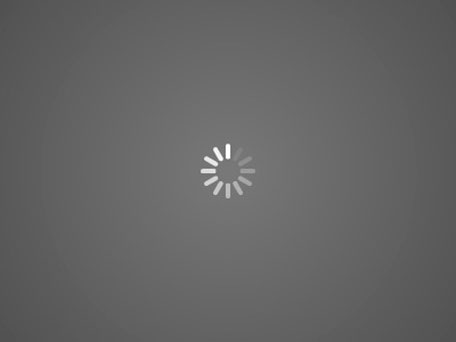When you first get your iPad it feels incredibly fast, everything opens immediately and you start to wonder how they could have possibly created such a fast machine in such a small package. After a few months of use you start to notice your iPad is running slow, animations are a little jittery, things take a second to catch up and it’s just not as fast as it was when it was new.
Luckily there are a few steps you can take to fix that slow running iPad, it could be any number of things causing the issue so a little investigation is required in order isolate what may be causing your iPad to run slow.
Is it only the keyboard and typing that is slow, lagging and unresponsive? This is a common problem, especially with early versions of IOS 7, updating to the most recent version that is less affected is a simple fix. If this doesn’t solve the problem reset all the iPad settings, this does not delete the iPad content but make sure you backup beforehand. To perform an iPad reset all settings; click Settings followed by General then Reset and finally Reset all settings. This should solve the problem, however it will often return after only a few hours use, if this is the case disabling iCloud Documents & Data may solve your slow running iPad keyboard, the only problem with this fix is apps will no longer be able to store documents and data to iCloud. To disable iCloud Documents & Data click Settings followed by iCloud followed by Documents and Data, then swipe Documents & Data to the off position, then click Turn off to confirm.
The next test to perform is to test several different apps, especially iPad IOS built-in apps. This test is to discover if it is a particular app that’s slow or all the apps and the iPad. If it is a particular app that is running slow you could see what other users are saying by reading the user reviews in the app store, it could be the app is poorly written or is possibly pushing the boundaries of what is possible on the iPad you are using. If lots of users are complaining about the app running slow, it may be worth contacting the developer as performance may be optimised in future releases. If no one else is complaining try removing the app and then download a fresh copy of the latest version.
If it is the entire iPad that is running slowly, there is more that can be done to improve the performance of the iPad. If you have just updated IOS, it’s likely that the rebuild process is causing your iPad to run slow, this can take several hours to finish, depending upon your iPad usage. If you let your iPad finish its rebuild process you are likely to get the pre-update performance back.
If the performance doesn’t return or you haven’t performed an update recently, your iPad may be running slowly as you have a large number of apps running in the background. Apps running in the background allow you to listen to music while emailing, the multitasking abilities of the iPad is something we all love but, without a little housekeeping, can result in your iPad running extremely slowly. This is exactly the same as a desktop computer, if you run lots of programs at the same time it will run slower as the processing power is shared between all the programs. Closing some of the apps on your iPad can free up some much needed processing power. To close an application, open the list of applications by double pressing in quick succession the home button on the iPad. To close an app swipe it to the top of the screen like you are sliding it off the iPad. On older versions of IOS hold your finger on the app icon until the icon begins to shimmer and red circles with minus signs appear in the top right hand corner of the icons. Tapping these red icons will close the app, once you have closed the majority of the apps, especially those you don’t use very often, your iPad should be noticeably faster.
Often closing apps isn’t enough to deal with all the temporary files and memory leaks, in this case rebooting the iPad is the way forward. Hold down the sleep button until an option to Slide to power off appears. Slide the power off option across to the right and wait for the iPad to shut down, then turn it back on again. If this hasn’t fixed the iPad running slow then it may be because you are extremely low on storage space, the memory on the iPad is often used to temporarily store data while it is being processed. If the amount of space is extremely limited additional processing must be completed to make space available, this will slow your iPad down, deleting music, photos and apps will free up some much needed space and make your iPad faster.
As your iPad updates throughout its lifetime the settings and files change, often old and unused files are not removed and optimum settings are not being used as they may not have existed in older versions of IOS. To clear any settings that may be causing issues you need to reset all settings, although this will not affect any of your data it is always best to ensure you have backed up beforehand. To reset all settings click Settings followed by General then Reset and finally Reset All Settings. If this doesn’t solve the problem, perform a factory restore on your iPad. This will remove all data so ensure you have everything backed up. Connect your iPad to your computer, open iTunes, locate your iPad in the summary pane and click Restore iPad. Before installing all your apps test the iPad with a clean install of IOS to ensure it performs satisfactorily. It is also a good idea to perform a restore every time a new version of IOS is released.
The more controversial topic of slow iPads, iPhones and any other device is that it should be expected that older hardware with modern software will perform slower than if the software had not been updated. This is the same for Apple, Microsoft, Google, Samsung and any other hardware or software manufacturer.
The reason is that as newer iPads are released the level of processing power available increases dramatically, this allows you to experience more features, animations and generally more bells and whistles from iOS. The problem is the processing power available on your older devices is not enough to support all these extras. This could be due to the many conspiracy theories that Apple does this to force you to buy the latest version of their products and to some extent this may be true, I’m sure you would do the same in Apple’s position, however it is not the case that Apple are deliberately slowing down your older devices. Personally I think Apple shouldn’t allow these older devices to update their software to a position where the device will slow down to a level where it would be unusable. People would complain they can’t get the latest features on their old device, which is again forcing them to buy the latest version of the software but the complaint would be in a different form. Rather than I can’t use my device as it’s so slow, it would be I can’t get feature X as my device is too old. Granted you are less likely to purchase a new iPad but you are also less likely to switch to Android due to being so frustrated with incredibly slow Apple products.
If you are in this situation there are a few things that can be done to retain some performance from your aging iPad. Stop updating iOS and your apps, this seems counter-intuitive but the original iPad severely suffered once iOS 5 had been installed and the same will happen with future iOS updates. Unfortunately downgrading your iOS version is not possible, although this would solve the problem for many users. If you are already in this situation and wishing you could downgrade, there are a few thing you can do. The largest slowdown is jail broken iPads, all those custom tweaks you have made are likely slowing your iPad down by a substantial amount, if you restore and keep everything standard your iPad will go faster. Animations, transparency and screen effects, especially background animations, not only drain the battery but also use processing power. Turn them off, animations on a slow iPad look terrible anyway. Safari should run faster than any other browser on your iPad as it has access to resources that third party developers can’t touch, using only built in apps should make your iPad feel faster.
The Facebook News Feed updates in the background and many other apps do the same, turn it off to save processing power. To turn off Background app refreshing go to Settings followed by General and finally flip the toggle switch next to Background App Refresh.
These steps will keep you going but eventually you may have to buy a new iPad.