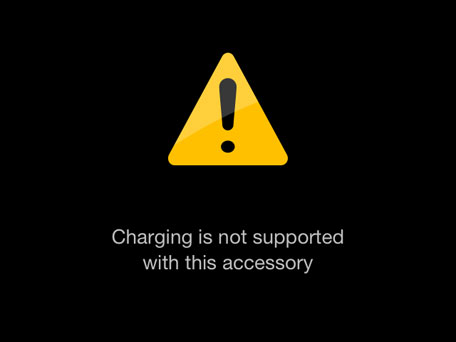A problem with the Apple iPad, one that appears to be quite common and has people practically pulling their hair out in frustration, is the iPad error message “charging is not supported with this accessory”.
There are many, many appeals for help with this issue out there, posted on various forums, blogs, etc. and a lot of conspiracy theories are sprinkled among them – with the finger of blame generally being pointed directly at Apple! The accusations made by the conspiracy theorists are that Apple has inserted a bug into its operating system and when people upgrade their iPads the bug prevents non genuine accessories, including charging devices, from working. Ipad error messages such as “charging is not supported with this accessory” or “this accessory may not be supported” are received, very often following the upgrade, causing suspicion to fall upon the operating system. There is definitely a problem with charging from a USB 2.0 port as the electrical current fed via some of these ports has insufficient power to charge an iPad while the device is powered up, powering down whilst charging may be a simple fix for this particular issue.
The following is the official advice posted on the Apple website support page: “When charging iPad using a computer’s USB 2.0 port, make sure the computer is plugged in to power and not in standby, sleep, or hibernation mode. iPad does not charge when connected to an older accessory that only supports FireWire charging.” http://support.apple.com/kb/ht4060
We have carried out some research into this problem and have found a few other “fixes” which we have listed below. The following advice is not endorsed by either Apple or ourselves and, as always, we urge caution when attempting any of these non official solutions.
Carefully clean your connector with a cotton tip, some suggest the cotton tip should be dry whilst others suggest it should be very slightly moistened with surgical spirits
Try removing any dust or debris, preferably by using a keyboard compressed air duster or by blowing into your connector
- Plug the charger into your iPad
- When error message appears click “dismiss” and continue pressure on the touch screen button
- Whilst keeping pressure on the touch screen button unplug your iPad charger
- Plug your iPad charger back in whilst retaining pressure on the touch screen button
- Your iPad should now be successfully charging
Do not panic when you see the error message on your iPad, leave it alone and monitor the battery charge percentage, it should still be charging – although it will be at a very slow rate. When the charge is showing that it has reached 20% unplug your iPad from the mains electricity supply and plug it back in again, it should now be charging at the normal rate.
If you are still experiencing problems you may have an issue with your iPad itself, it is always a good idea to contact Apple Support, either by popping in to an Apple store if you have one near you, or by phone or online, as they are usually very helpful.